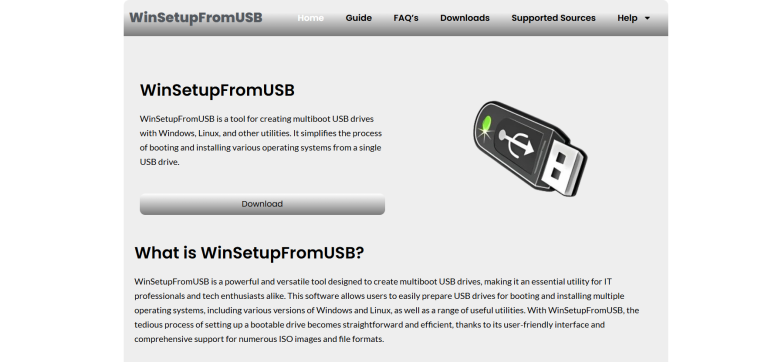WinSetupFromUSB is a powerful, compact, and user-friendly software tool designed for creating multiboot USB drives. It allows users to prepare a single USB stick with multiple operating systems, including various versions of Windows and Linux distributions, as well as other bootable utilities such as antivirus rescue disks and system repair tools. Originally developed as a solution for IT professionals, system administrators, and advanced users, it has become a go-to utility for anyone needing a flexible and efficient way to install or repair operating systems using a USB drive.
Understanding the Core Purpose
Installing operating systems from USB drives has become the standard method, especially as optical drives have largely vanished from modern computers. Traditional tools often limit users to writing a single ISO file to a USB stick at a time. This becomes cumbersome when managing multiple operating systems or utilities. WinSetupFromUSB eliminates this issue by enabling users to create a multiboot environment on a single USB drive.
With this functionality, users can install Windows XP, Vista, 7, 8, 10, and 11, alongside Linux distributions such as Ubuntu, Fedora, or Debian, all from one portable device. The convenience of booting into a variety of setups without switching between different flash drives streamlines the deployment and repair process significantly.
Compatibility and Supported Formats
One of the tool’s most attractive features is its broad compatibility. It supports a wide range of Windows sources, including installation ISOs for XP (via WinSetupFromUSB’s i386 setup), Windows PE, and standard ISO files for newer versions of Windows. It also accommodates various Linux ISOs, whether they are live CDs, installers, or utilities like GParted, Parted Magic, or antivirus rescue disks.
Moreover, the software supports bootloaders such as GRUB4DOS and Syslinux, which help manage boot-time selections. This ensures a smooth and flexible booting process, even when hosting multiple operating systems and utilities.
Working Behind the Scenes
Once initiated, WinSetupFromUSB formats the target USB drive, prepares it for bootable installations, and organizes the ISOs according to the selected bootloader. For Windows XP, the software uses its specialized method to convert the setup files and integrate them into a bootable structure. For newer versions of Windows and Linux, it directly extracts and organizes ISO files to maintain bootability.
The bootloader menu is intelligently managed to prevent conflicts and provide a clean user experience. Users can customize menu entries, rename boot entries, and adjust bootloader behavior to suit their preferences. All of this takes place through a graphical user interface (GUI), making it easier even for users who are not familiar with complex command-line tools.
Key Features That Set It Apart
Multiboot Capability:
The primary feature is the ability to include multiple OS and utility ISOs on a single USB drive. This reduces clutter and streamlines operations, especially for tech support professionals.
Support for UEFI and BIOS Boot Modes:
WinSetupFromUSB supports both legacy BIOS and UEFI systems, offering broad compatibility with modern and older hardware. This is crucial in environments where a technician may encounter various types of computers.
Support for Multiple OS Installations:
Users can include Windows XP, Vista, 7, 8, 10, and 11 along with Linux and other bootable utilities. There’s also support for Windows PE and custom recovery environments.
Custom Boot Menus:
Through GRUB4DOS and Syslinux, users can personalize their boot menus, add background images, and modify boot-time behavior. This is particularly useful for branding or improving the interface in a professional setting.
File System Options:
USB drives can be formatted in FAT16, FAT32, or NTFS depending on the target system requirements. FAT32, for instance, is necessary for compatibility with certain UEFI systems.
Installation and Setup Process
To start using WinSetupFromUSB, users need to download the software from the official website. It is available as a portable package and doesn’t require installation.
Once launched, the user interface presents several key options:
- USB disk selection: Select the target USB drive.
- Bootloader options: Choose GRUB4DOS or Syslinux as the boot manager.
- ISO sources: Browse and add ISO files for Windows or Linux.
- Advanced options: Customize bootloader settings, format options, and menu entries.
After configuration, the process begins by clicking “GO.” The software then formats the USB (if selected), sets up the bootloader, extracts and integrates the ISO files, and builds the multiboot environment. Depending on the number of ISOs and the size of the files, the process may take several minutes.
Typical Use Cases
IT Professionals and Technicians:
The ability to carry an entire suite of installation media and utilities on a single USB stick is invaluable. Whether installing Windows, troubleshooting systems with a recovery ISO, or diagnosing issues with Linux-based tools, WinSetupFromUSB simplifies the job.
System Builders:
Those who assemble and sell computers often need to install and activate operating systems quickly. This tool ensures fast, repeatable setup processes.
Students and Developers:
Experimenting with various Linux distributions or Windows versions becomes easier when all environments are available on one USB drive. Testing, development, and education are enhanced through accessibility.
Home Users and Enthusiasts:
Advanced home users who maintain multiple systems or enjoy exploring new OS versions find this utility highly beneficial. It reduces the need for stacks of DVDs or multiple USB drives.
Benefits Over Other Tools
Many bootable USB creation tools exist, such as Rufus, YUMI, or Ventoy. However, WinSetupFromUSB holds a unique position due to its rich feature set and precise control over bootloader behavior. Unlike simpler tools, it provides deeper customization and better compatibility with older versions of Windows, particularly Windows XP, which some tools no longer support.
The attention to detail in managing bootloaders, compatibility modes, and ISO integration makes it ideal for users who want full control over their bootable media setup. While tools like Ventoy allow dynamic ISO loading, they may lack fine-tuned integration with Windows XP or fail to support advanced bootloader customization.
Limitations and Considerations
Despite its strengths, WinSetupFromUSB may pose a slight learning curve for first-time users. The interface, while functional, can appear dated compared to modern alternatives. The terminology may be unfamiliar to casual users, and incorrect configurations may lead to non-bootable USBs.
Moreover, the process of integrating Windows XP setups requires special attention. XP setups involve preparing the source files differently than newer Windows versions. Users must carefully follow instructions to ensure compatibility and successful installation.
Another consideration is drive size. Multiboot setups consume considerable space, especially when storing multiple Windows ISOs and Linux distributions. A high-capacity USB stick (32GB or higher) is typically recommended.
Troubleshooting Common Issues
- USB not booting: Check if the system supports the boot mode selected (UEFI vs. BIOS). Try different file systems or bootloader settings.
- Missing OS in boot menu: Ensure ISO files were properly extracted and recognized. Re-check menu settings and GRUB4DOS/Syslinux configuration.
- Windows XP setup not working: Ensure that the source files are complete and follow the preparation method specific to XP.
- Corrupted installation files: Always use verified ISO images from official sources to prevent setup errors.
The official WinSetupFromUSB forums and documentation are valuable resources for resolving such issues.
Regular Updates and Community Support
Though not updated as frequently as some newer tools, WinSetupFromUSB maintains a strong user base and active community. Updates generally focus on improved compatibility with newer Windows versions and better support for modern USB drives and UEFI setups.
Online forums, guides, and video tutorials offer plenty of support for new users. Community contributions often include tips for creating advanced boot menus, troubleshooting uncommon issues, or integrating specialty ISOs like diagnostic tools or encrypted environments.
Final Thoughts
WinSetupFromUSB stands out as a reliable, powerful tool for creating multiboot USB drives. Its extensive support for both legacy and modern operating systems, flexibility in bootloader configuration, and ability to handle a wide variety of ISOs make it a preferred solution for professionals and enthusiasts alike.
While it may require a bit of patience and learning for first-time users, the long-term payoff is substantial. Instead of juggling multiple USB sticks, users can carry a complete system installation and recovery toolkit in their pocket. For those who value efficiency, control, and reliability, WinSetupFromUSB remains one of the most capable tools available today for managing bootable USB installations.